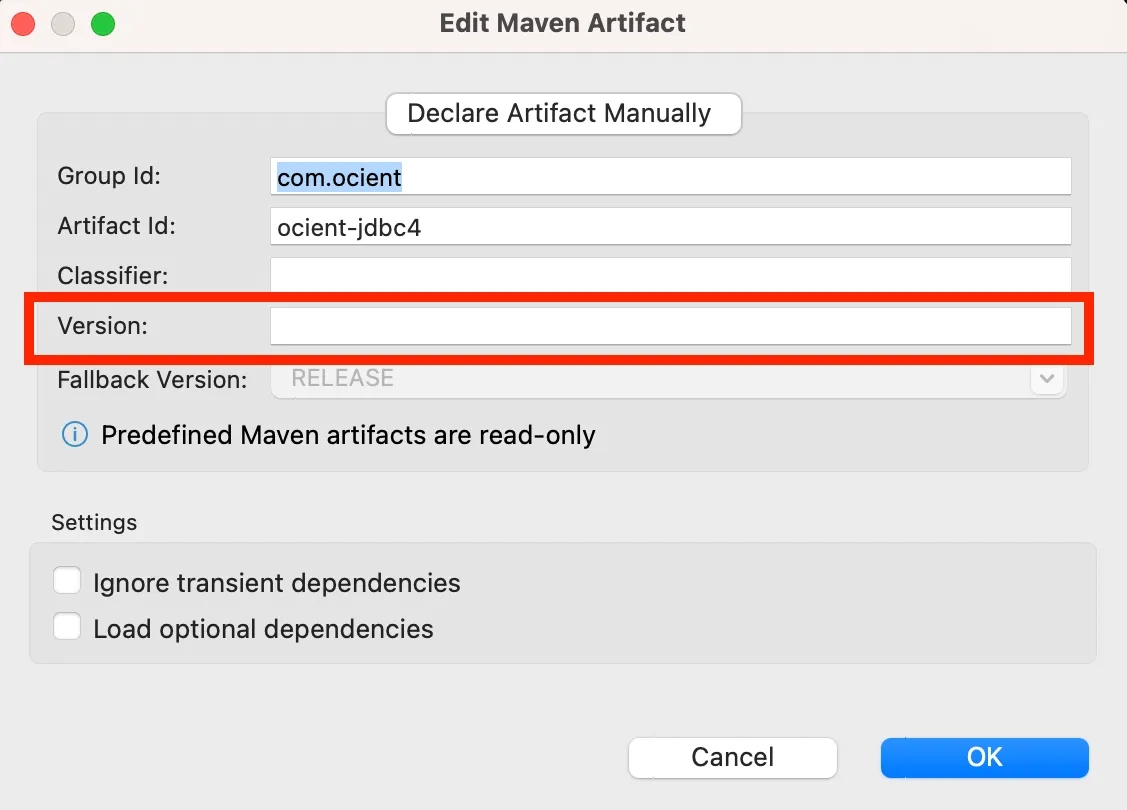DBeaver Integration
DBeaver is a free and open-source application for database administration and SQL querying.
To use DBeaver with the system, you must have these software prerequisites:
- Ocient system — Use latest version.
To install, download the latest version of DBeaver from the DBeaver Community for your respective operating system.
Follow the installation steps and open DBeaver.
You can connect to your database by following these steps:
- In the main DBeaver window, click New Database Connection in the top left of the window.
- In the New Database Connection window, find the Ocient driver. Select it, and click Next.
- Enter your database parameters with this information.
Field | Description |
|---|---|
Host | The host name or IP address of the SQL node of your Ocient system. For example: databasehost-sql0 |
Port | The port number for your connection. The default Ocient port is 4050. |
Database/Schema | The name of the database for connection. For example: my_db |
User | The username associated with your database. |
Password | The password associated with your username. |
- Click Finish.
By default, DBeaver downloads the latest JDBC version available in the Maven repository. If you need to update the JDBC driver, or load a specific version, follow these steps.
- In the DBeaver window, select Database > Driver Manager.
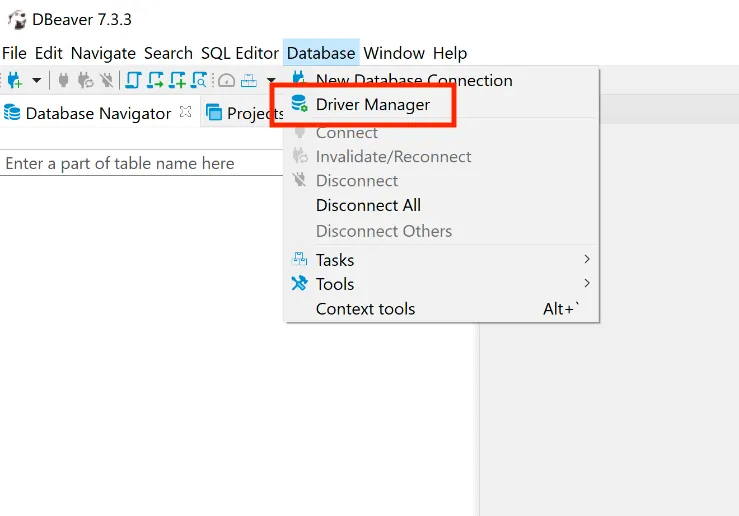
- Search among the list of driver options to find the Ocient driver, and select it.
- With the Ocient driver highlighted, click Edit.
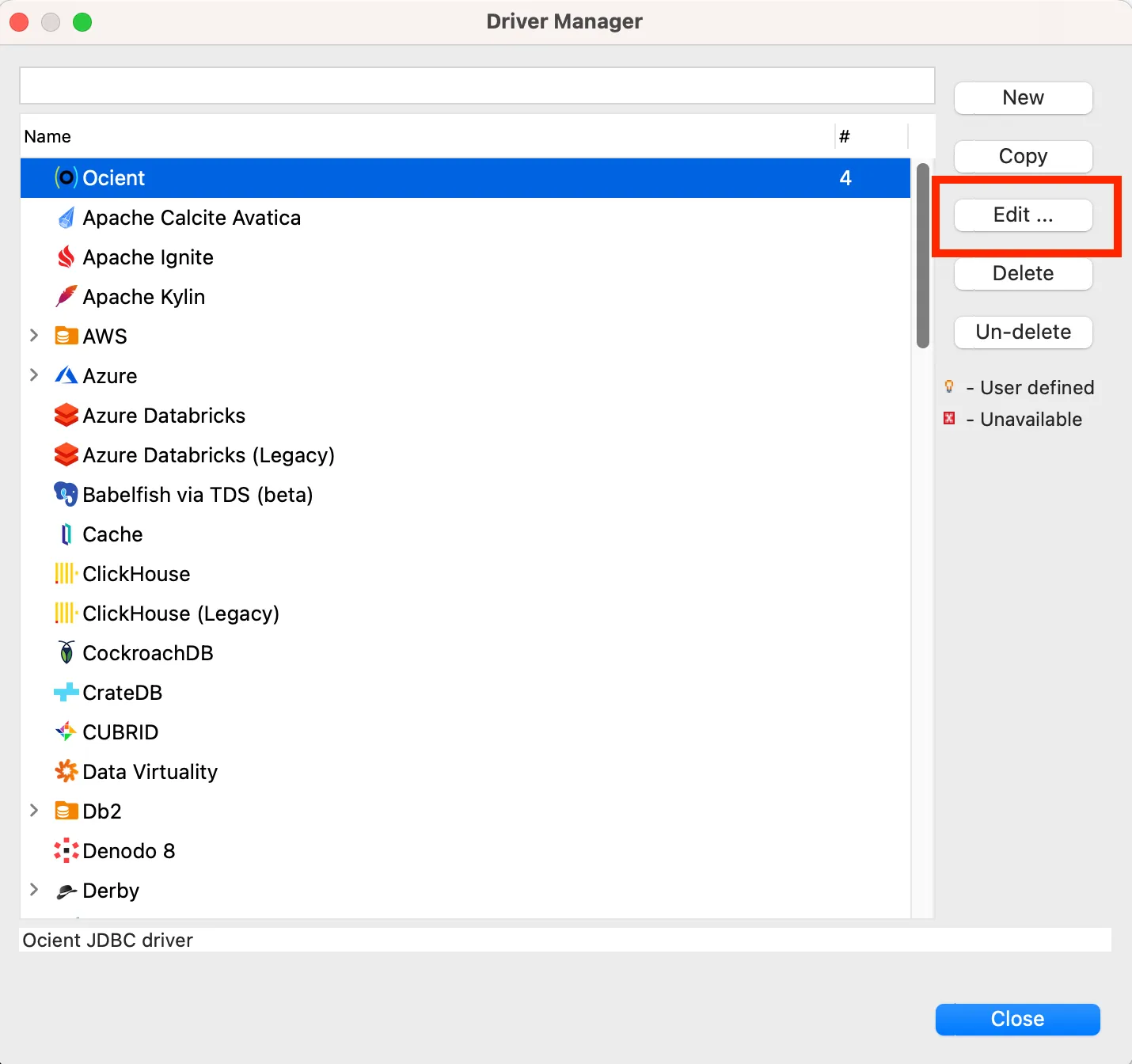
- In the Edit window, select the Libraries tab.
Update the Driver to the Latest Version
To update the driver to the latest version, click Download/Update.
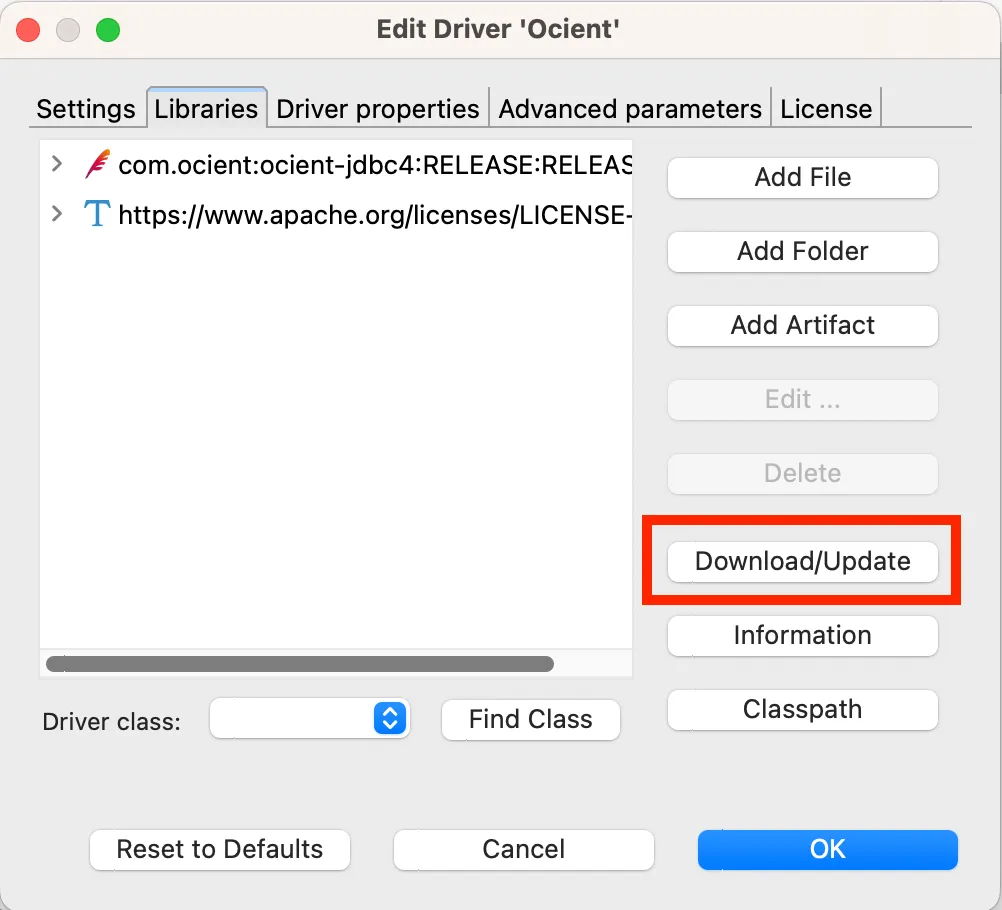
Load a Specific JDBC Driver Version
- Double click on the com.ocient:ocient-jdbc4:RELEASE in the Libraries window. The Edit Maven™ Artifact window opens.
- Enter the JDBC version in the Version field.