Tableau Integration
is an interactive data visualization application designed to create charts and dashboards from various data sources.
To use Tableau with the system, you must have these software prerequisites:
- Ocient system — Use latest version.
- Download the latest version of Tableau Desktop for your respective operating system from the Download Tableau Desktop website.
- Register and sign in to Tableau Desktop. Then, follow steps to complete the installation.
To connect to Ocient, you must add these files to your Tableau installation:
Move the downloaded JDBC driver JAR file to the corresponding folder based on your operating system:
- Windows®: C:\Users[Windows User]\Documents\My Tableau Repository\Connectors
- MacOS®: /Users/[user]/Documents/My Tableau Repository/Connectors
Move the downloaded .taco connector file to the corresponding folder based on your operating system:
- Windows - C:\Program Files\Tableau\Drivers
- macOS - /Users/[user]/Library/Tableau/Drivers
Connect to your database by following these steps:
- Open Tableau and find the Connect to a Server menu. Select Ocient JDBC from the list of installed connectors. If Ocient JDBC does not appear as an option in Tableau, ensure that the Ocient Tableau connector file (.taco) is located in the correct folder.
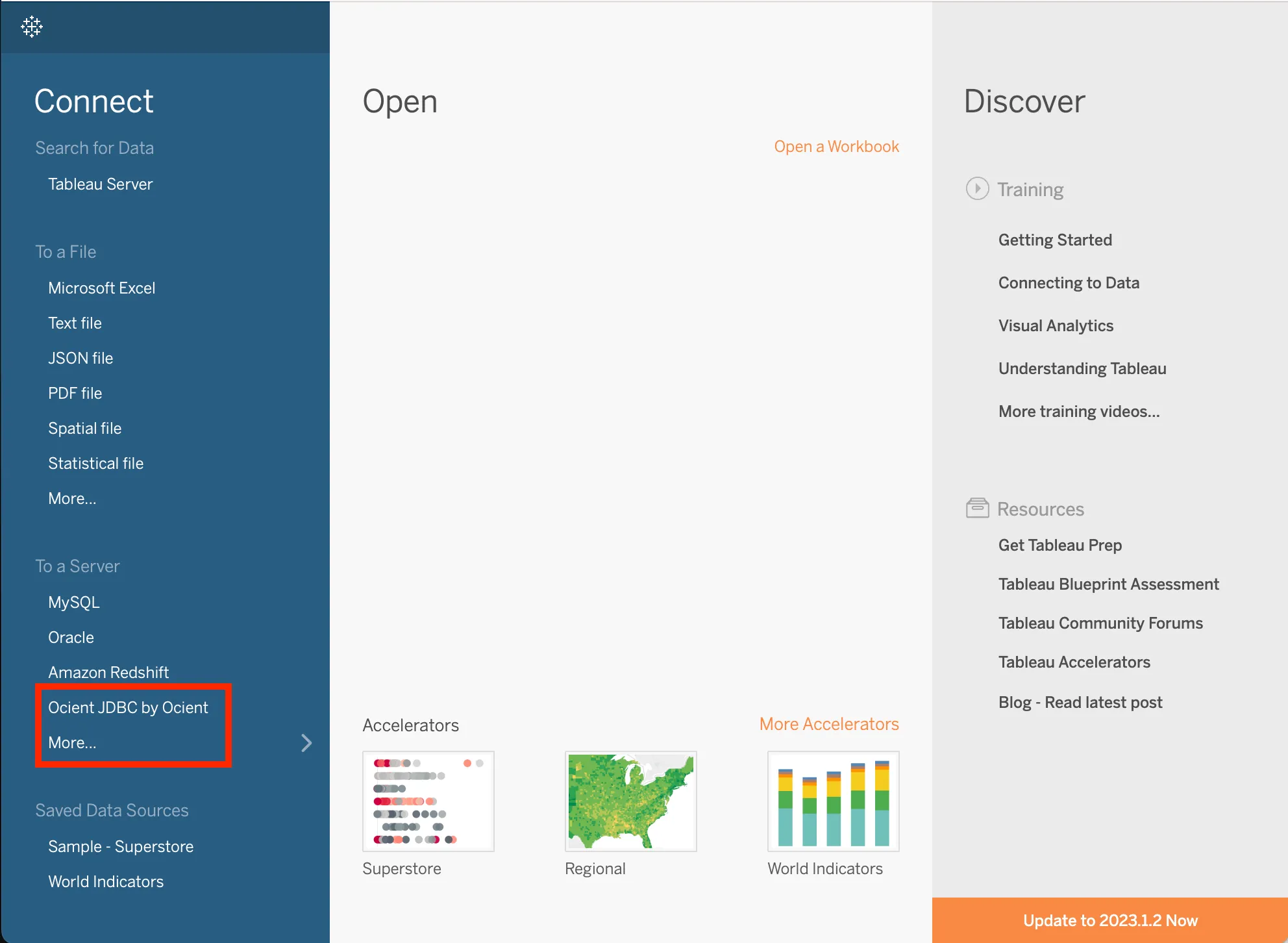
- In the connection window, enter your database parameters with this information.
Field | Description |
|---|---|
Host | The host name or IP address of the SQL node of your Ocient system. For example: databasehost-sql0 |
Port | The port number for your connection. The default Ocient port is 4050. |
Database | The name of the database for connection. For example: my_db |
User | The username associated with your database. |
Password | The password associated with your username. |
- Select Sign In after you enter all the information.